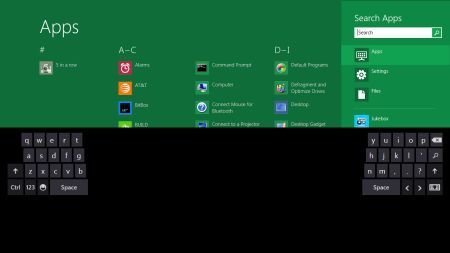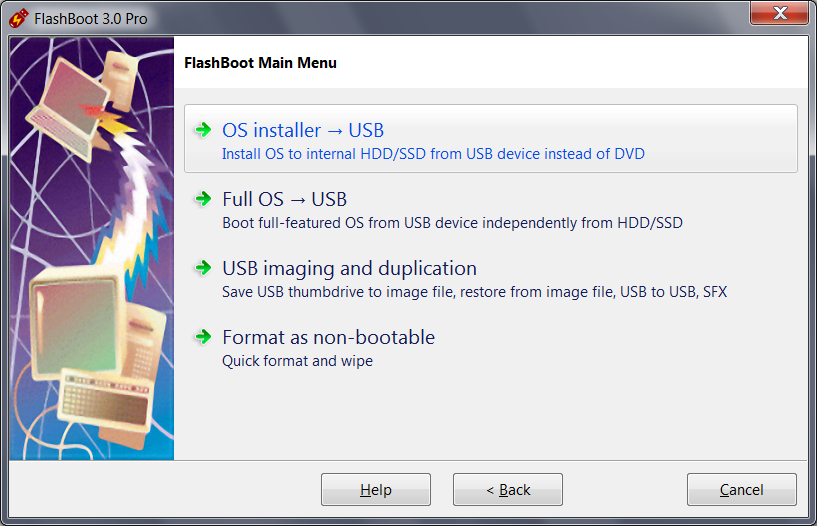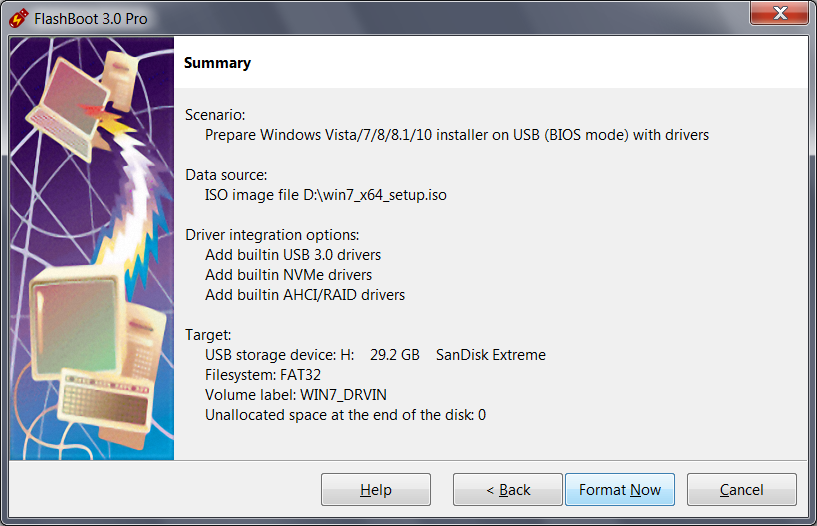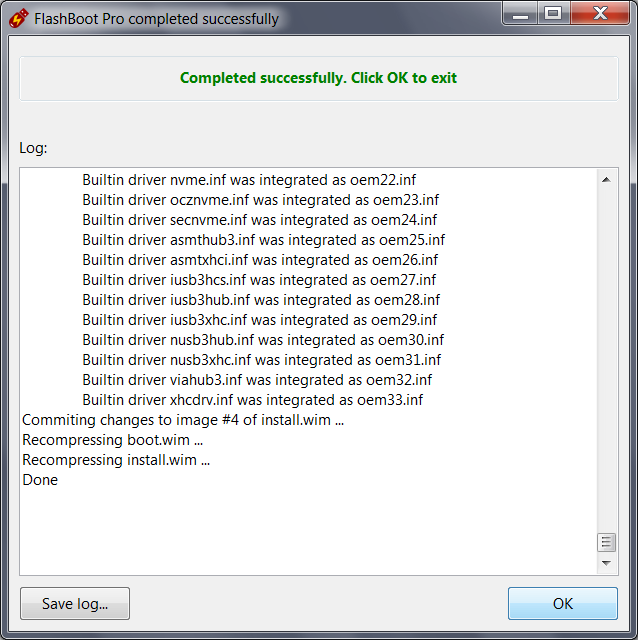မေန ့ညက ပ်င္းပ်င္းရွိတာနဲ ့ … OS (Operating System)ေတြ လုိက္ရွာေနရင္း…ေတြ ့ရွိရသေလာက္ OS ေတြကုိ မွ်ေ၀ေပးလိုက္ပါတယ္။
တကယ္ဆုိရင္ Window Base System ေတြထဲက ရုန္းမထြက္နုိင္ေသးတဲ ့သူေတြ။Microsoft Office ရဲ ့ေအာက္မွာ ေလာင္းရိပ္မိေနသူေတြ အတြတ္ကေတာ ့
ဒါေတြက စိတ္၀င္စားစရာမေကာင္းတဲ့ဟာေတြပါ။တစ္ခ်ိဳ ့က Window XP (or) Window 7 မေကာင္းဘူးေျပာရင္ မခံနုိင္ၾကဘူး။ တစ္ခ်ိဳ ့က Ubuntu ကုိ မေကာင္းဘူးေျပာရင္ မၾကဳိက္ၾကဘူး။ ဘာပဲ ေျပာေျပာပါ။ လူဆုိတာက ကုိယ္နဲ ့အဆင္ေျပတဲ ့ OS ကုိ ေရႊးသုံးတာပါပဲ။ ။
ငဇူးတုိ ့ကေတာ ့ Ubuntu လည္းသုံးတယ္။Window XP…Window 7 ။ Opensuse အကုန္သုံးပါတယ္။ အဲဒါမွ ဘယ္ဟာက ပုိေကာင္းသလဲဆုိတာ သိရမွာပါ။
အခုေတာင္ ကြ်န္ေတာ္မသုံးဖူး။မၾကားဖူး။မေတြ ့ဖူးတဲ ့ OS ေတြ အမ်ားၾကီးရွိေနေသးပါတယ္။အားလုံးလုိက္သုံးနုိင္ဖုိ ့မလြယ္ေပ ့မယ္…လက္လွမ္းမွီသေလာက္ေလး စမ္းသုံးေနတဲ ့သေဘာပါ။
အဲဒီလုိ OS ေတြကုိ စမ္းသုံးရင္းေတြ ့ရတာေလးတစ္ခုက ကြ်န္ေတာ္တုိ ့ဟာ Microsoft က ထုတ္လုပ္တဲ ့ OS ေတြကုိ ပစ္ပယ္လုိ ့မရေသးဘူးဆုိတာပါပဲ။
သူအတြတ္အားလုံးဟာ အဆင္သင့္ရွိျပီးသားေတြပါ။ဘယ္လုိ Software မ်ိဳးျဖစ္ျဖစ္ေပါ့။
Ubuntu ကုိ ကြ်န္ေတာ္ 9.10 က စသုံးဖူးခဲ ့တာပါ။ဆရာသမားတစ္ေယာက္လုိျဖစ္ေနတဲ ့ဦးတြီက သုံးၾကည္ ့ဆုိလုိ ့ပါ။သူက အေခြပဲေပးလုိက္တာ..က်န္တာ ဘာမွျပေပးတာမဟုတ္ဘူး။ ~/Desktop /ls/Sudo ေတြေလာက္ေတာ ့ျပေပးပါတယ္။ဒါေတြက ကြ်န္ေတာ္တုိ ့ Window က cmd မွာ ၀င္ခ်င္ cd/dir ဒါေတြရဲ ့
သေဘာတရားေတြ နဲ ့ထပ္တူညီတယ္လုိ ့ သူက ရွင္းျပပါတယ္။ အဲဒီေလာက္ကုိ ၾကည္ ့ခဲ ့ျမင္ခဲ ့ျပီး အျပန္မွာ ကုိယ္ဘာသာကုိယ္ Try ရတာပါ။
ေတာ္ေသးတာတစ္ခုက အြန္လုိင္းရွိေနတာပါ။က်န္တာေတြက google က ရွာ ဘာညာေပါ့ဂ်ာ။အခုဆုိရင္ Ubuntu 10.04 ကုိ သုံးေနပါတယ္။
ေတာ္ေတာ္ေလးအဆင္ေျပပါတယ္။မေျပတာက သူကုိ စစထြက္ျခင္းမွာ တင္လုိက္တဲ ့အတြတ္ Driver မသိတာပါ။ ATI ကုိေလ။
မွတ္မိေသးတယ္။ ဦးဘန္တူးဖြင့္ထားတုန္း တန္းေပၚလာတာ ညဘက္ ၂ နာရီေလာက္ၾကီး။Driver ထြက္အလာကုိ ေစာင့္ရတဲ ့ဘ၀က ဒီတစ္ခါပဲ ရွိေသးတယ္။

အခုေတာ ့ Window 7 နဲ ့Ubuntu ဘယ္ဟာၾကဳိက္လဲေျပာရင္။ဘယ္လုိ ေျဖရမွန္းမသိေသးပါဘူး။ Window 7 ကုိေတာ ့ စိတ္နည္းနည္းေလးကုန္ေနတယ္လုိ ့ေျပာရမွာပါ။Ubuntu ကုိေတာ ့ …ေတာ္ေတာ္ေလးခုိက္ေနတယ္။

အခုအခ်ိန္မွာပါ။တကယ္ဆုိ Ubuntu က ေသေသခ်ာခ်ာ ထဲထဲ၀င္၀င္သုံးလုိ ့ရမယ္လုိ ့ကြ်န္ေတာ္ေတာ ့မထင္ေသးဘူး။သုံးသူေတြလည္း သုံးနုိင္မွာပါ။ ကြ်န္ေတာ္ေတာ ့မရေသးဘာ

။
ေအာက္က list ေလးကေတာ ့ ကြ်န္ေတာ္ ရွာေတြ ့ထားတဲ ့ OS ေတြပါ။
Operating System Resources:
Windows Based
Microsoft Windows – Get support with current versions of Windows and learn about the features of the upcoming version.
Microsoft IIS Server Software – Learn about the featurs of IIS as well as support and tips.
Unix/Linux Based
Unix – Around since at 1969, Unix has since branched into a huge amount of distributions including Sun’s Solaris, Minix, Linux, and BSD.
Linux – Hundreds of operating systems are based upon the Linux operating system.
Ubuntu – The most popular Linux desktop distribution. Simple to use and has a large support network.
Open SUSE – Good for Linux beginners as well as experts. This softward is managed by Novell Inc.
Fedora – A project largely managed by Red Hat Inc. and has some interesting innovations however is sometimes difficult to use for newcomers.
Debian – A large Linux project with hundreds of developers which has gone on to create over 100 Debian-based operating systems.
Mandriva – Formerly Mandrake. While fully functional, Mandriva is often ignored by much of the Linux community.
Slackware – One of the cleanest distributions of Linux out there. The developers accomplish this by simplifying everything down to the core.
Gentoo – Originally designed for power users, many found it to be too tedious to use and update. Known for its extensive online documentation.
Cent OS – Stands for Community ENTerprise Operating System. Designed to be used with servers.
Free BSD – Known for its performance and stability, Free BSD is often used in servers and critical computers.
Web Hosting – Linux is a great Operating System for web hosting.
Apache – The most commonly used web hosting application on Linux based systems. 46% of all websites run on Apache.
သူရဲ ့မူရင္းလင့္က ဒီမွာပါ။
http://www.bighosts.com/top-operating-system-guide.php












 ဲ
ဲ






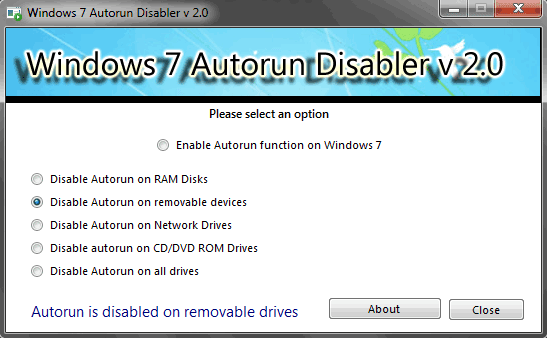



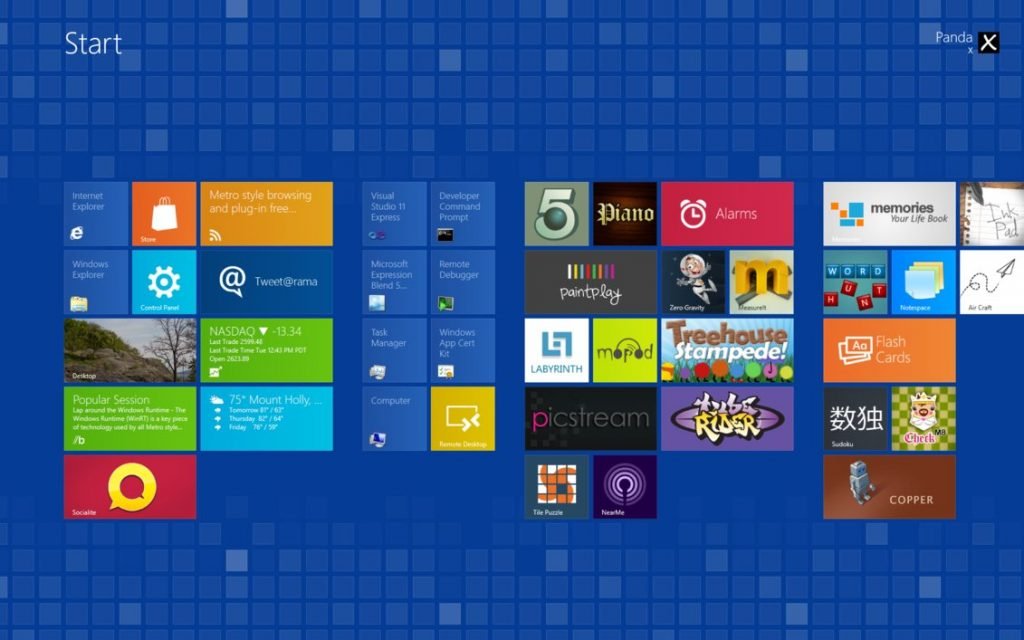
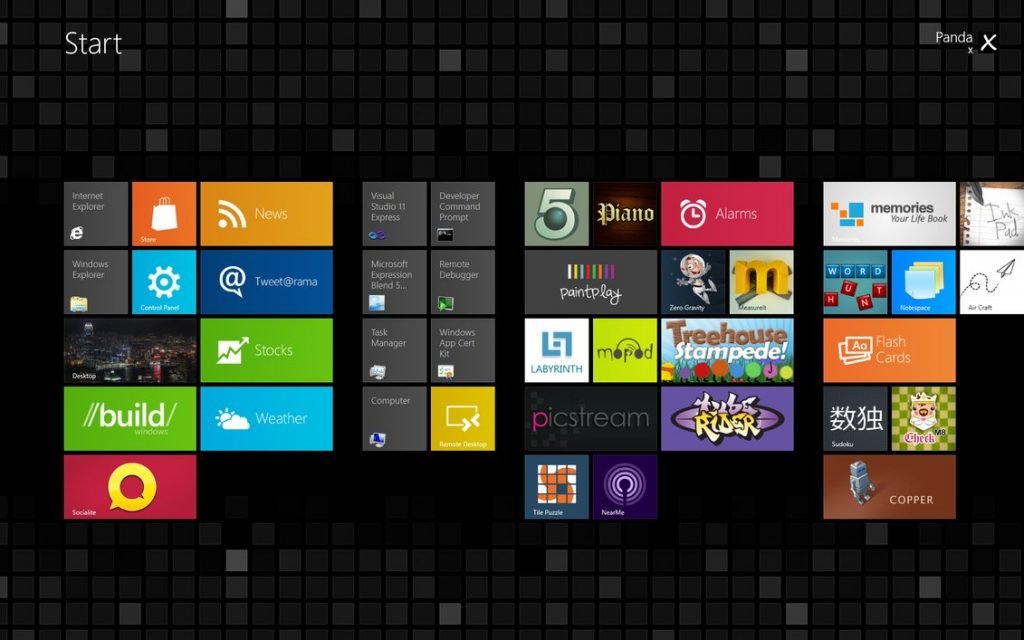
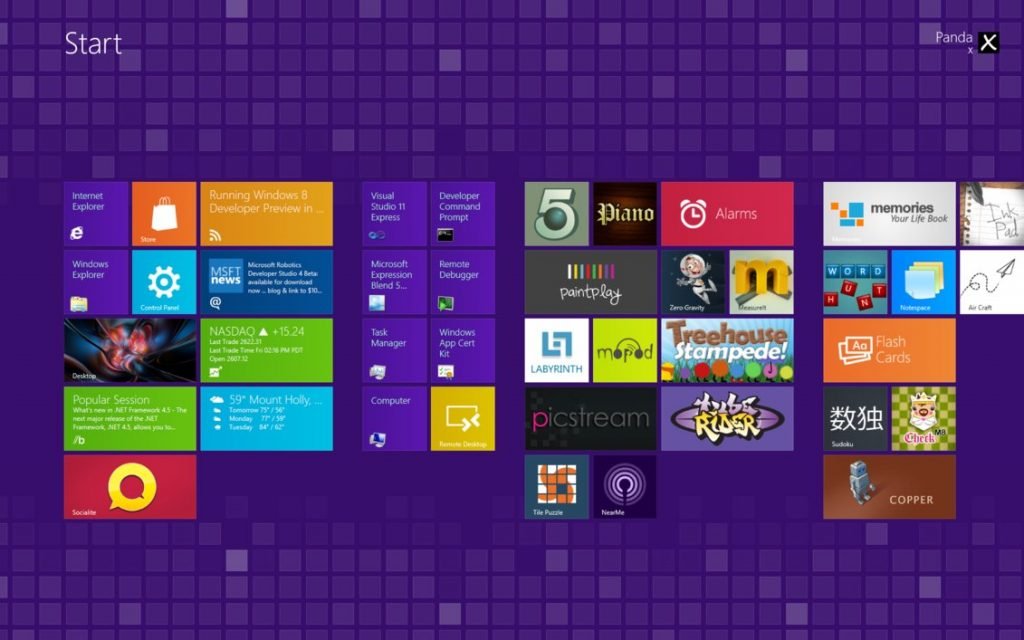

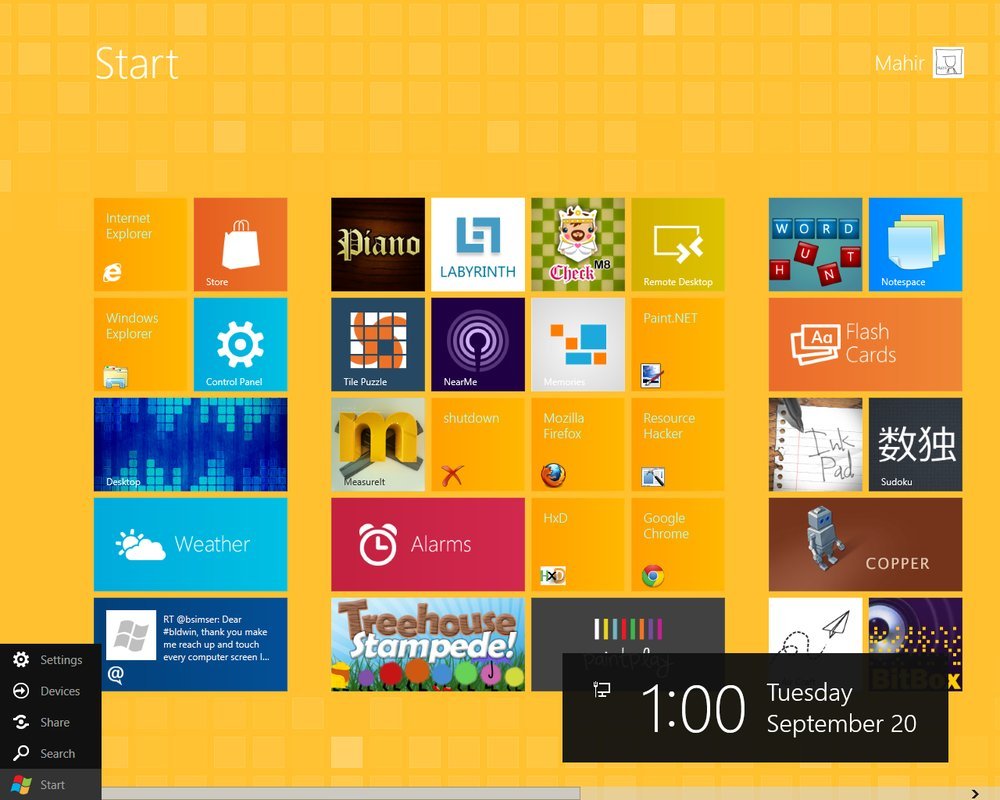

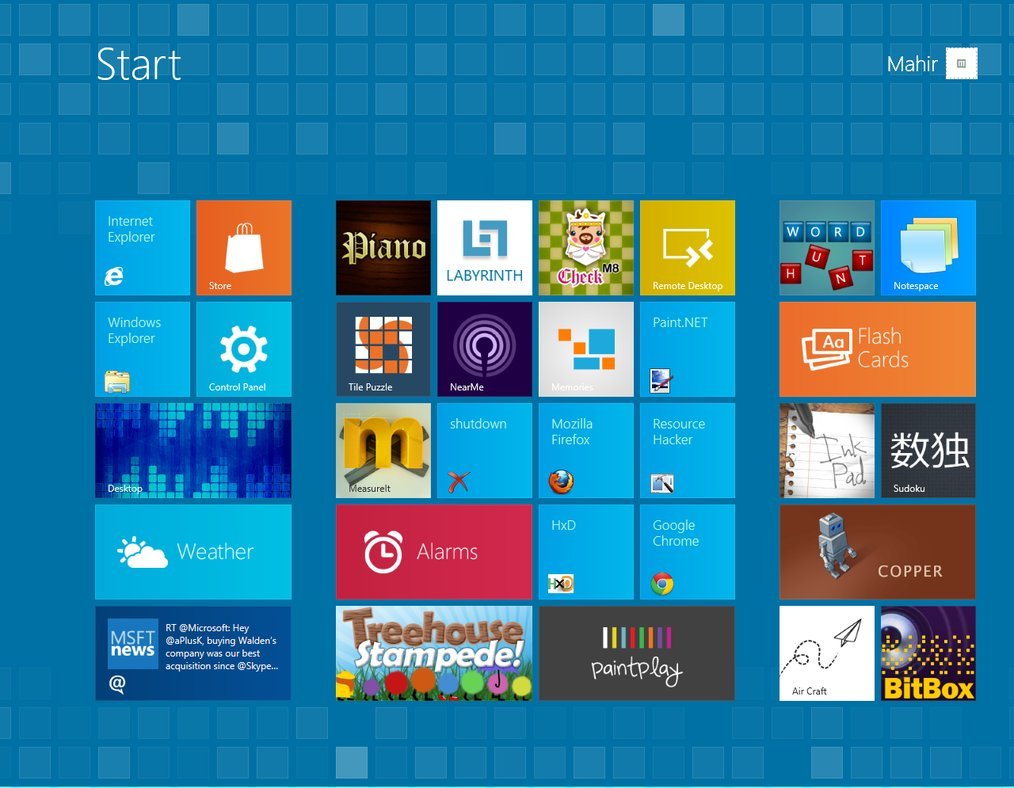 အြန္လိုင္းကေတြ႔လိုျပန္ ရွိတ္ေပးလိုက္တာ ၀င္းဒုိး၈ နဲ႔ပက္သက္ရဘာမွသိပါဘူး အဆင္ေျပက်ပါေစ
အြန္လိုင္းကေတြ႔လိုျပန္ ရွိတ္ေပးလိုက္တာ ၀င္းဒုိး၈ နဲ႔ပက္သက္ရဘာမွသိပါဘူး အဆင္ေျပက်ပါေစ